How to Use Xtypo and Xtypo pro
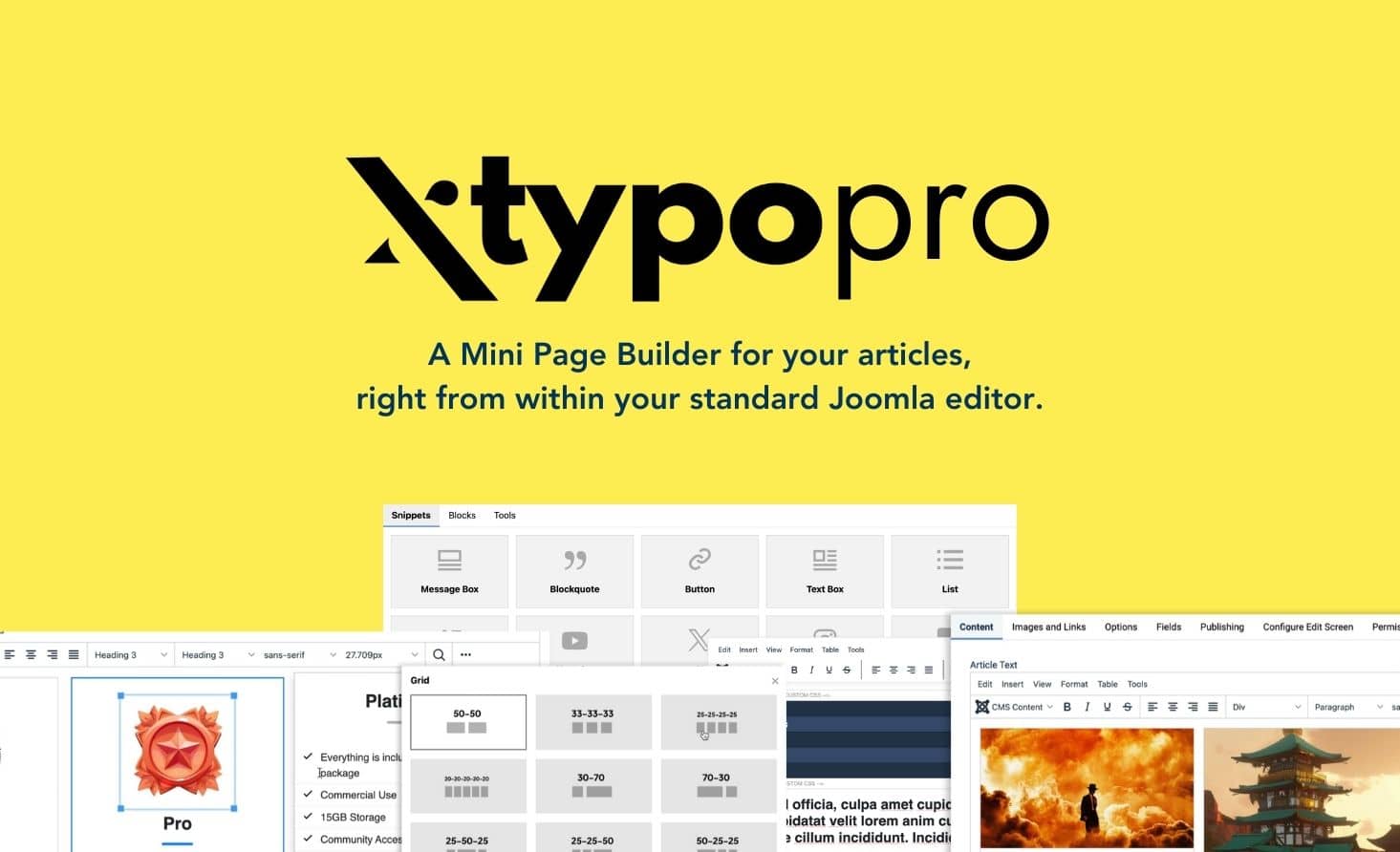
The following tutorial will focus on how to use Xtypo or Xtypo Pro, assuming you have already read the documentation.pdf file. If you are looking for answers on the following topics, please open the documentation.pdf file first:
- How to Install and Use Xtypo Installing Plugin
- Enabling the plugins
- Activating Xtypo for Tiny MCE
- Activating Xtypo for JCE
- Global CSS Adjustment
- Migration from the previous Xtypo Version
- How to use Xtypo
You can find the documentation.pdf file after extracting the Xtypo / Xtypo Pro file you downloaded from templateplazza.com.
Snippets
Message Box: A small snippet for displaying notes, alerts, or brief messages in your Joomla articles. Your text is enclosed in a small box complete with an appropriate icon. Perfect for conveying short information or instructions that catch your readers' attention.
You can learn how to use it from this video :
Blockquote: With Xtypo, your blockquotes no longer look boring. When you insert a blockquote using Xtypo, it will automatically be styled attractively, complete with alignment options, whether it's full-width, left-aligned, or right-aligned.
You can learn how to use it from this video :
Button: Sometimes, you need to insert buttons in your articles, whether for downloading documents or other calls to action (CTAs). With Xtypo, you can easily create buttons with various styles to choose from, and you can also specify whether the button should be inline or full-width.
You can learn how to use it from this video :
Text Box: A text box is a container for text that you can insert into your article. You can use it to highlight specific parts of your article, insert images, and more. If you're creative, you can combine the use of this text box with other Xtypo components.
You can learn how to use it from this video :
List: Have you ever felt that the lists in your articles look boring? Not anymore. By inserting lists using Xtypo, your lists will automatically be styled and look more appealing.
You can learn how to use it from this video :
Code: Are you a developer and sometimes need to insert code snippets into your articles? You can use XTypo for that. When you insert code, line numbers are automatically generated. If you use Xtypo Pro, there's even a "Copy Code" feature that allows your readers to copy the code with just a single click.
You can learn how to use it from this video :
Dropcap: Ever wanted to add a dropcap to your article but had to do it manually? With Xtypo, you can do it easily.
You can learn how to use it from this video :
YouTube: Do you frequently embed YouTube videos in your articles? Have you needed a separate plugin to do so? With Xtypo, you no longer need to do that. Simply write the movie code, and Xtypo will take care of the rest. You can even choose whether the video should be full-width or aligned left or right for a more attractive appearance.
You can learn how to use it from this video :
Embed Tweet: Embedding tweets in your Joomla is now easier than ever. You no longer need to worry about scripts that are automatically removed by Tiny MCE. Xtypo Pro takes care of it all.
You can learn how to use it from this video :
Embed IG Post: Embedding Instagram posts in your Joomla is now easier than ever. You no longer need to worry about scripts that are automatically removed by Tiny MCE. Xtypo Pro handles it all.
You can learn how to use it from this video :
Embed TikTok Post: Embedding TikTok posts in your Joomla is now easier than ever. You no longer need to worry about scripts that are automatically removed by Tiny MCE. Xtypo Pro manages it all.
You can learn how to use it from this video :
Blocks
Responsive Table: If the tables in your articles look dull and messy when viewed on a smartphone, leave it to Xtypo Pro. Your tables will appear visually appealing and remain legible on smartphones.
You can learn how to use it from this video :
Grid: Want to create multi-column layouts for your content? You can use the grid feature in Xtypo Pro, offering various grid combination options. You can also combine this grid feature with other Xtypo or Xtypo Pro elements like cards, and more.
You can learn how to use it from this video :
Cards: Create card layouts easily using Xtypo Pro. You can customize the appearance, such as changing images, titles, and metadata directly within your editor.
You can learn how to use it from this video :
Pricing: Pricing tables aren't the only use; you can also use them for functions like comparison tables, and they support responsive design.
You can learn how to use it from this video :
Accordion: Need to create a FAQ layout with accordions? Use Xtypo's Accordion feature and edit questions and answers directly from your Joomla editor.
You can learn how to use it from this video :
Tools
Custom CSS Code: If snippets and blocks are not enough for you, Custom CSS gives you unlimited freedom. You can individually modify the appearance of your articles using this function, and the CSS rules will only affect the relevant pages.
You can learn how to use it from this video :
Sticky Bar: Need to convey essential information that readers should always see while scrolling through your article? Use the Sticky Bar. This information will remain at the top of the browser, even as content scrolls below. You can also combine the Sticky Bar with other elements, such as buttons or images.
You can learn how to use it from this video :
Markdown Parser: You can easily add Markdown text using Xtypo Pro.The Markdown will be automatically parsed into HTML to ensure the content can be properly crawled.
You can learn how to use it from this video :